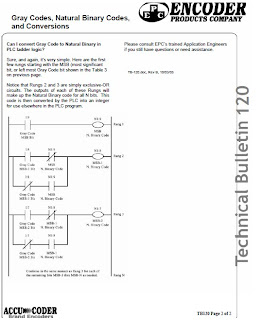Tuesday, February 2, 2010
How to Connect to Omron PLC via Internet
Omron Electronics LLC
White Paper
Topic: How safe is allowing remote access to Omron PLCs via the
Internet and how is it accomplished?
Jay Hughes
Project Engineer
Omron Electronics LLC
Version 1.0
6/1/2007
With the advent of the Internet, manufacturing firms and OEMs have gained access to a new
method of monitoring, troubleshooting, and programming automation devices remotely. While
this can provide great advantages to programmers and maintenance personnel, it also raises
security concerns for IT departments. The purpose of this document is to explore how to open
access to Omron PLCs on the Internet, and to discuss the security risks that this poses for IT
departments. This document will be limited in scope to PLCs, but is conceptually similar for
other components, and the components that communicate to the PLCs (VFDs, temperature
controllers, etc). Although there are other methods of providing remote access (remote desktop
applications, VPN, etc), this document will focus on direct communications across the Internet.
How does Omron provide access to PLCs across the Internet? Omron PLCs use fixed UDP
and TCP ports for Ethernet communications. To allow access via the Internet, the IT
department must implement Port Forwarding in the router that connects the plant network to the
Internet. Typically, UDP Port 9600 is used for Omron PLCs. For example (using fictitious IP
addresses) if a router has a WAN (Internet) IP address of 1.2.3.4, and a LAN (plant side) IP
address of 192.168.1.100 with an Omron PLC connected with an IP address of 192.168.1.10,
then the router would forward all UPD traffic arriving at IP address 1.2.3.4 on Port 9600 to the
LAN IP address of 192.168.1.10. The PLC Ethernet module is programmed to send all Ethernet
packets back to the router (192.168.1.100).
The question becomes: ‘what security risk does this pose to the customer’? The answer is
fairly simple: the security risk is very low. Hackers and other evildoers, when they are
attempting to ‘hack’ into a network, usually go through a process of Port Snooping to determine
what UDP and TCP ports on a router are open and connected to a PC ( vulnerable). Standard
Ethernet communication protocols are used in this process. When a router is forwarding a TCP
or UDP port to an Omron PLC, the traffic is being delivered to a non Windows based operating
system. This makes the PLC impenetrable to standard hacking methods. The PLC will only
respond to Omron FINS (Factory Intelligent Network Services) commands, not standard
Ethernet protocol commands. Thus to a hacker, it appears as though nothing is connected to
the router on the port that was snooped (9600 for example), and they move on to other ports or
IP addresses.
If remote access to the PLC is only required periodically (during an upgrade, maintenance, or
down situation) then the Port Forwarding can be disabled unless remote access is necessary.
Omron customers have successfully implemented Internet based communications for several
years, without any known security breaches related to allowing access to the PLCs.
There are several factors that can prevent proper Internet communications with Omron PLCs,
including Port Blocking at the site where the PC is located. Often a home network, which
typically has fewer restrictions for Internet Access, is a good place to start testing Internet
communications to Omron PLCs.
Allowing Internet access: The setup
Allowing remote access to an Omron PLC is a fairly straightforward process. There are a few
requirements that must be met to gain access:
1. The IP address of the router that attaches the factory network to the Internet must
be a static IP address, or if it is Dynamic, the IP address must be known to the
remote programmer.
2. The PLC Ethernet module must be a CS1W-ETN21 or CJ1W-ETN21 with firmware
version 1.3 or higher, or the CPU must have a built in Ethernet module (CJ1MCPU1x-
ETN). CS1W-ENT11, CS1W-ENT01, CJ1W-ENT11 or previous Ethernet
modules will not work for Internet based communications.
For simplicity of documentation, an example network will be setup as shown:
Ethernet Module Setup:
The Ethernet Module must be properly setup and operating locally on the network,
including the proper setup of a local FINS Routing Table. In this example, a FINS Routing table
has already been setup that identifies the Ethernet network as FINS Net 7. The PLC is FINS
Node 10 on the network. These numbers are shown as an example, and may not match those
of an actual network. The Ethernet module must be setup as shown, with the IP address and
Sub-Net mask set, and the IP Router Table set to forward all responses from the Omron
Ethernet module back to the router (192.1681.100).
Router Setup
In the Router, Port Forwarding must be enabled, and UDP port 9600 (or TCP port 9600 if FIN
Ethernet TCP is used) must be forwarded to the PLCs IP address of 192.168.1.10. The
following is shown as an example, although different routers will have different setup screens.
Testing the connection:
CX Programmer Connection:

Note: A reduced frame length of 500 bytes (from the default of 2000 bytes) will often increase
communication stability by helping to combat Ethernet packet fragmentation on the Internet.
Thursday, January 28, 2010
Ngõ vào xung Servo Driver
Chú ý các ngõ vào CW, CCW, ECRST là line driver 5VDC.
Sử dụng điện áp 24VDC phải nối tiếp điện trở để hạn dòng.
Omron R7D: điện trở 1.6k đến 2k --> ok.
Fuji, Yaskawa: 2k --> ok.
Sử dụng điện áp 24VDC phải nối tiếp điện trở để hạn dòng.
Omron R7D: điện trở 1.6k đến 2k --> ok.
Fuji, Yaskawa: 2k --> ok.
Subscribe to:
Comments (Atom)